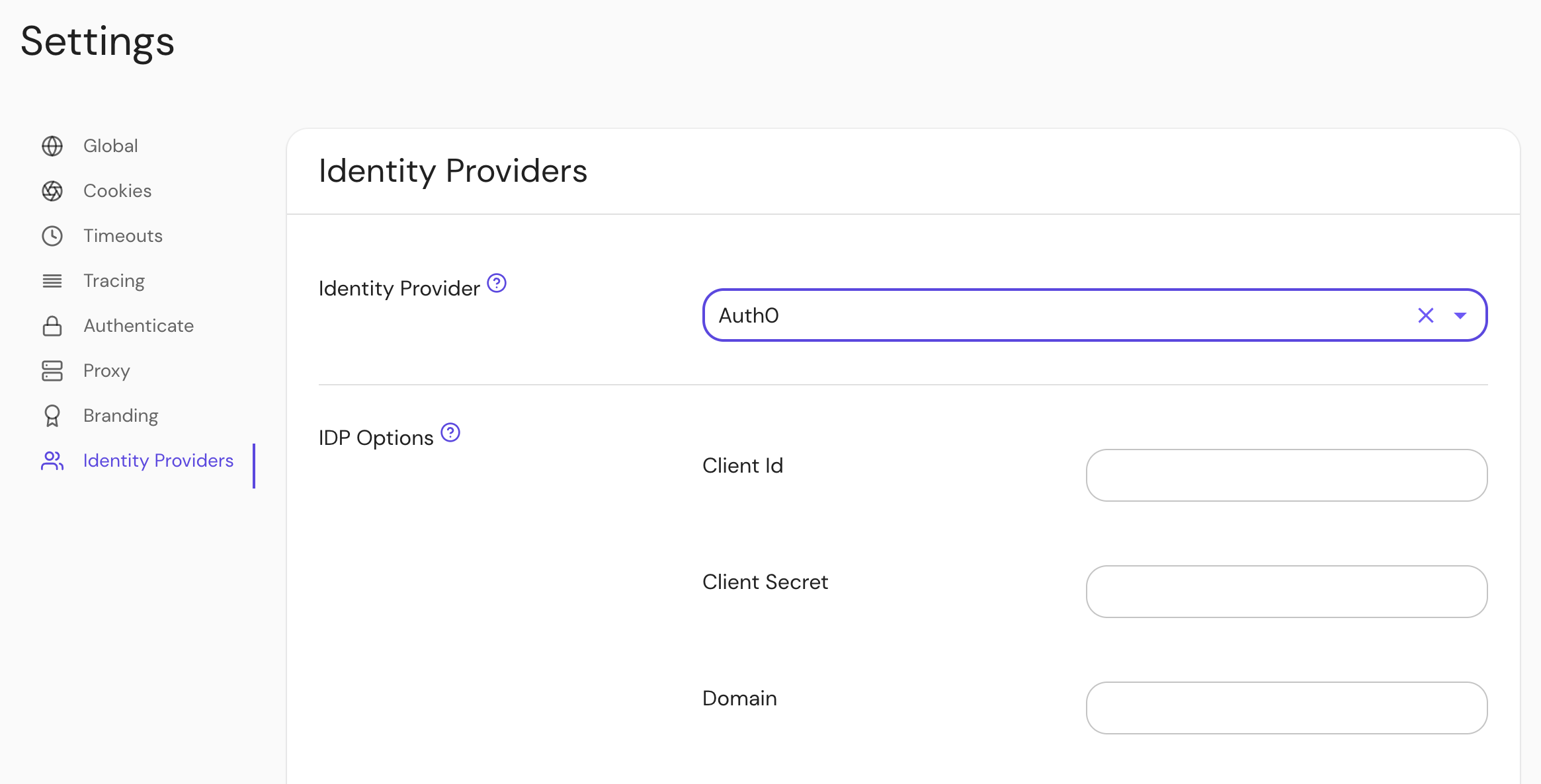Auth0
Setting Up Directory Sync
Create a Machine to Machine Application. A different application is used for grabbing roles to keep things more secure.
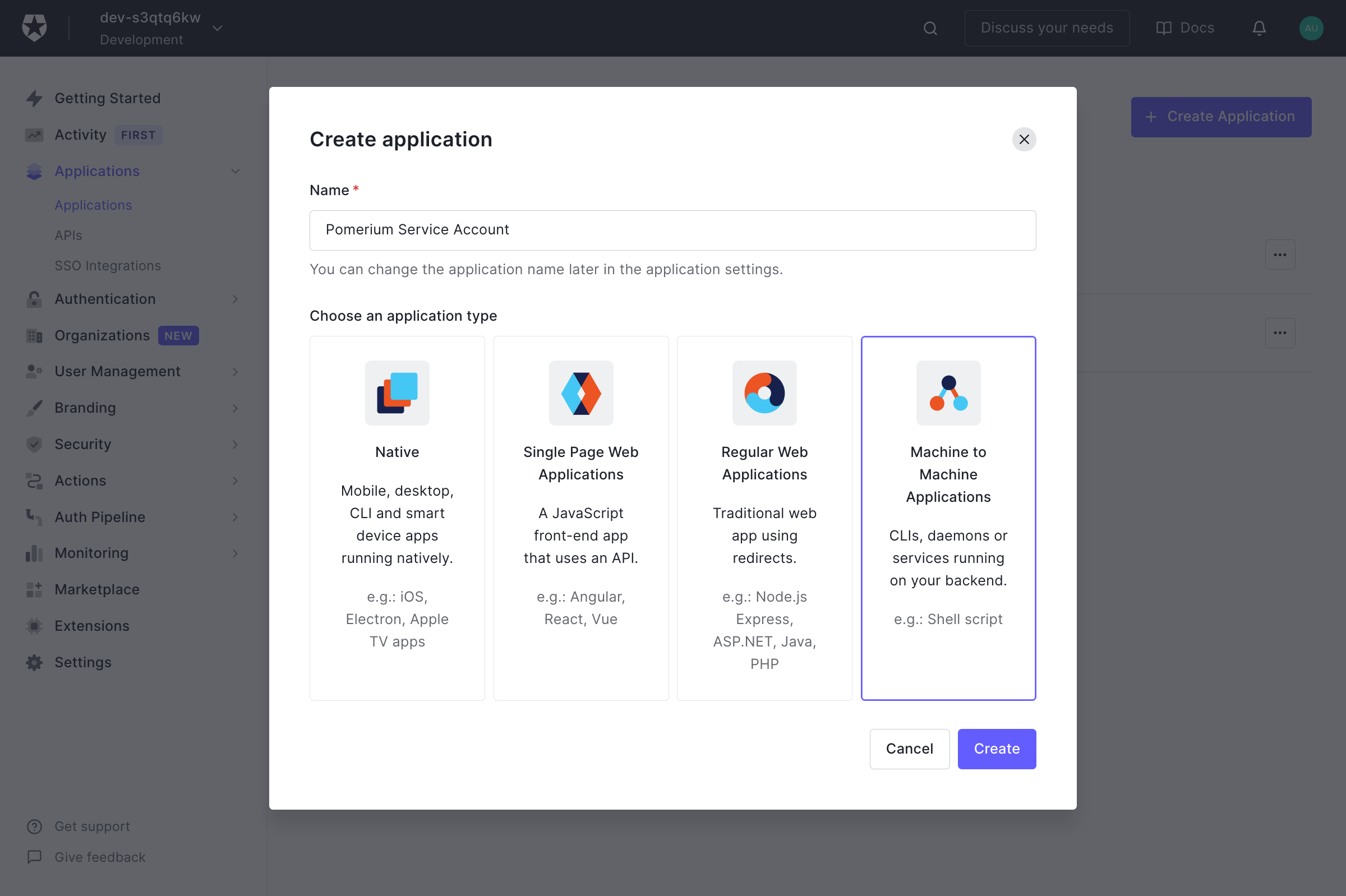
Click Create.
On the next page select Auth0 Management API from the dropdown. Under Permissions use the filter on the right to narrow things down to
role, and choose theread:rolesandread:role_membersroles.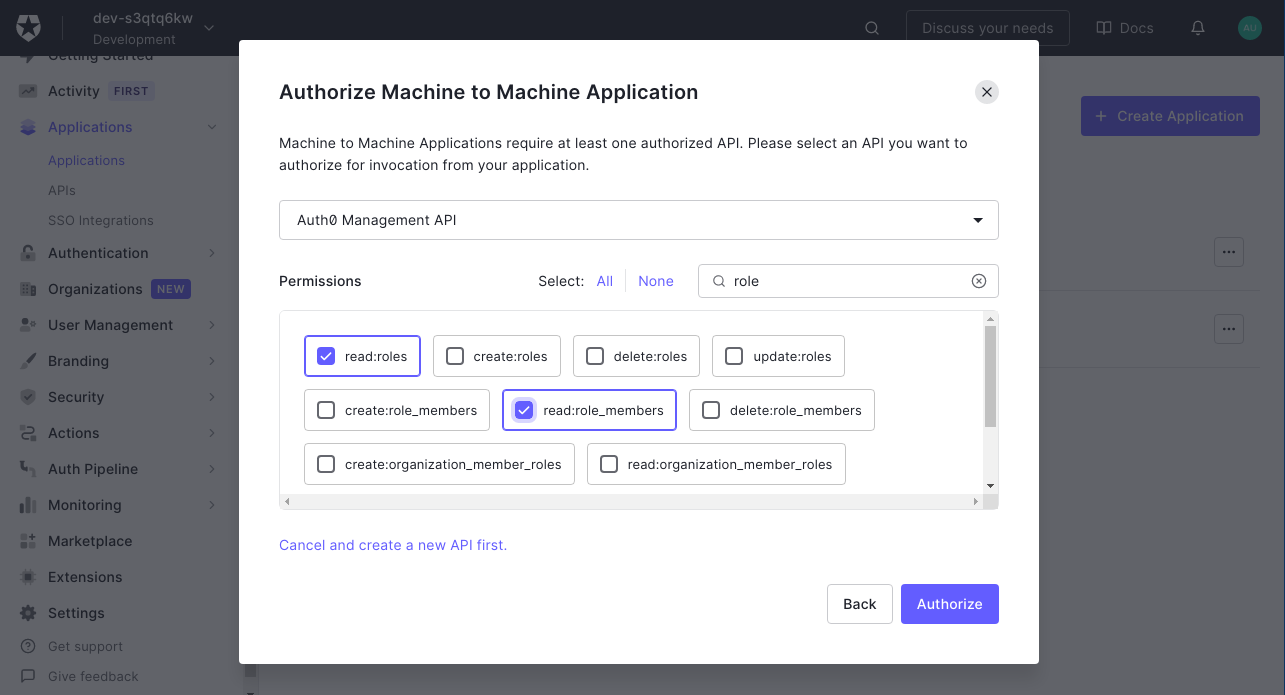
Then click Authorize.
Retrieve the Client ID and Client Secret from the Settings tab.
Configure Pomerium Enterprise Console
Under Settings → Identity Providers, select "Auth0" as the identity provider and set the Client ID, Client Secret and Domain.